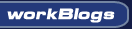| ||
|
||
|
|||||||
| Snap Server / NAS / Storage Technical Goodies The Home for Snap Server Hacking, Storage and NAS info. And NAS / Snap Classifides |
 |
| Thread Tools |
|
|
#1 |
|
Cooling Neophyte
Join Date: Feb 2006
Location: Houston, TX
Posts: 12
|
NOTE: I have since found out that this procedure does not seem to work on GOS > 4.0, so making a backup ghost image that works will require downgrading to 3.2.019 (where I started) or 3.2.026 (where I ended up trying to fix an issue I was having with ghosting). After the recovery is complete, you can still upgrade to whatever you want. The GRUB boot loader in the 4.x series doesn't seem to like being ghosted. YMMV.
This is the result of a few days of testing. It should probably work on other GuardianOS units as well. You need:
To make the image: Using a recent version of ghost (I used 8.x) you need to make an image of the boot partition off the original drive. This partition is mirrored across all four drives on the 4500 (and probably other GOS units too) and I believe you can use any of the drives to make the image from.
To set up the first new drive:
Getting ready:
After that completes, you should have a fully working GuardianOS Snap Server. Notes: I only have a 4500 to test this on. I have *not* tried it with all four drive positions populated--only one. I would recommend *not* using it on your original drives unless they're already blank anyway. I'd suggest trying it on four small (100) gb drives first to make sure it works for you. I assume if all four drives are in place, it will begin building the default RAID5 array immediately after it finishes the recovery and reboots. You may be unable to access it during the rebuild process. Using only one drive seems to keep this from occurring. I welcome questions and constructive comments. If I got something horribly wrong let me know. If it works for you, let me know. YMMV, and I'm not responsible if you hose your computer or your Snap. If you do not know how to use Ghost safely, DON'T. -Levi Last edited by kugeln; 11-14-2006 at 12:37 PM. |
|
|

|
|
|
#2 |
|
Thermophile
Join Date: Jul 2005
Location: Plano, TX
Posts: 3,135
|
Good info.
I was going to use dd for the cloning, mainly because it's free. Not everyone has a copy of ghost. Good to know that I only need the 1st partition. But if you have a working drive, it is easy to transfer the OS. 1. Power down and remove all drives but #1 2. Boot the unit with a single drive. 3. Once fully up and disk activty stops, Hot mount drive #2 4. Once the disk activity is finished, you have a working drive #2 5. Power down and remove the Original Drive #1. 6. Move drive #2 into Drive #1 position. 7. Boot the server with the new drive. 8. Once fully up, Hot mount drives 2-4 9. Now you are ready to do the inital setup.
__________________
1 Snap 4500 - 1.0T (4 x 250gig WD2500SB RE), Raid5, 1 Snap 4500 - 1.6T (4 x 400gig Seagates), Raid5, 1 Snap 4200 - 4.0T (4 x 2gig Seagates), Raid5, Using SATA converts from Andy Link to SnapOS FAQ's http://forums.procooling.com/vbb/showthread.php?t=13820 |
|
|

|
|
|
#3 | |
|
Cooling Neophyte
Join Date: Feb 2006
Location: Houston, TX
Posts: 12
|
Quote:
I was shooting for more the "I bought a 4500 from xxxx but without drives" type of problem than someone actually having at least one working disk. The added bonus is that after you do this once, you have a backup that you can use to reload from scratch in case for some freaky reason all four drives fail at once. I tried it the easy way too--and it did work as long as the new drive you were actually putting in was blank (found that if the drive, in this case a 160 GB out of one of my 4100's, did wierd things when I stuck it in for the process). I didn't go far enough with it to see if it automatically takes advantage of larger drives or not. You also get a truly *factory default* setup that you don't necessarily get with the easy way. I'm wondering if you can swap drives one at a time and retain all your data (if you had it loaded up). Granted it might take 2 or 3 days to get all four drives swapped... Another option besides Ghost you might could try is G4U though I haven't actually tried it yet. Any option besides paying Adaptec $600 for a new drive with the OS loaded is a good thing™. |
|
|
|

|
 |
«
Previous Thread
|
Next Thread
»
| Currently Active Users Viewing This Thread: 1 (0 members and 1 guests) | |
|
|
All times are GMT -5. The time now is 01:28 AM.