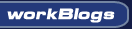| ||
|
||
|
|||||||
| Snap Server / NAS / Storage Technical Goodies The Home for Snap Server Hacking, Storage and NAS info. And NAS / Snap Classifides |
 |
| Thread Tools |
|
|
#1 |
|
Cooling Neophyte
Join Date: Nov 2006
Location: Detroit
Posts: 31
|
Well I had my 4200 running less than a day and it appears bricked.
As I stated in another thread I was able to power down my 4400 transfer the drives to the 4200 and power back on, the only caveat to this was the drives had to re sync and the server name, registration key and software entitlement keys had to be reentered. Since this 4200 only was a celron 2.0 with 256mb of ram once I was satisfied the server was running properly I shut it down and installed 3GB of Kingston ECC memory and a P4 2.66Ghz CPU (533fsb) I thought the 533FSB might be a problem from the start but I figured WTF give it a shot. After the upgrade without putting the top cover on I powered the server back on and the fan stayed on high and did not come online, ASSuming it was the CPU I installed a 2Ghz P4 CPU 400MHz FSB and 512kb cache, no go, thinking I may have had a bad ram stick I tried one stick at a time until I cycled through 5 1GB ECC chips... that's when I noticed the reed switch (chassis intrusion?) put the cover back on and tried again, nothing but high fan, no video output no termanial output. I reinstalled the Celeron CPU and 256MB stick of ram and it's been running on high all night still no POST Any ideas? Adaptec felt it was entitled from a v3x to v4 guardian OS last week so is there a chance this server is still under warranty? |
|
|

|
|
|
#2 |
|
Thermophile
Join Date: Jul 2005
Location: Plano, TX
Posts: 3,135
|
Well you need to wait for Andy (Phoenix32) he is our resisdent hardware guy. He has done sever upgrades and may be able to help you.
You would have been better off booting into recovery mode and do a clean install, since they hardware was different. Get the v4 update, it's well worth it.
__________________
1 Snap 4500 - 1.0T (4 x 250gig WD2500SB RE), Raid5, 1 Snap 4500 - 1.6T (4 x 400gig Seagates), Raid5, 1 Snap 4200 - 4.0T (4 x 2gig Seagates), Raid5, Using SATA converts from Andy Link to SnapOS FAQ's http://forums.procooling.com/vbb/showthread.php?t=13820 |
|
|

|
|
|
#3 |
|
Thermophile
Join Date: May 2006
Location: Yakima, WA
Posts: 1,282
|
The 4200 does use a 533 FSB, so that is not the problem, and will run with the top off the chassis. You could have killed the power supply (doubtful) or anything on the board. Did you use an ESD strap? While it doesn't happen often these days, while swapping parts around you could have killed almost anything with a small static discharge.
The CPU you used should have been fine. It should have at least gotten to POST, given what you have told us here. If swapping the parts around didn't do it, as you described, then you may have in fact killed it somehow. Hardware problems are very difficult to troubleshoot via forum posts. I am open to looking it over, but that could get expensive given what used ones can be found for. Send me a PM or e-mail with any other information and we can see if we can figure it out. I have plenty of experience with the hardware in these. |
|
|

|
|
|
#4 |
|
Thermophile
Join Date: May 2006
Location: Yakima, WA
Posts: 1,282
|
After thinking about this for a few and re-reading your message, a couple little things popped into my head (one of them a very common mistake).
 Humor me. Put the original CPU and memory back into the unit. Then when you come back and tell me it came back to life, I will tell you where you went wrong. 
|
|
|

|
|
|
#5 | |
|
Cooling Neophyte
Join Date: Nov 2006
Location: Detroit
Posts: 31
|
Quote:
I did that last night and it's still dead... I think I killed it. |
|
|
|

|
|
|
#6 |
|
Thermophile
Join Date: May 2006
Location: Yakima, WA
Posts: 1,282
|
Then check the CPUs and the CPU Socket. Look for bent pins, missing pins,, and pins stuck in the socket. That's about it then for long distance troubleshooting.
|
|
|

|
|
|
#7 | |
|
Cooling Neophyte
Join Date: Nov 2006
Location: Detroit
Posts: 31
|
Quote:
|
|
|
|

|
|
|
#8 |
|
Cooling Savant
Join Date: Mar 2006
Location: USA
Posts: 257
|
Hello read all the trouble you are having and thought I'd give a little input. First before you start touching anything discharge your body on a ground or use a ground strap. Check to make sure you are orientating the CPU in the socket properly. Make sure the CPU is seated property. Make sure the CPU's fan/heat sink is running and installed before booting. Take out and re-seat the RAM a few times. Disconnect power supply cord and press power button to discharge unit then plug back in then reboot.
I hope this helps, feel free to correct anything here guys. bitor |
|
|

|
|
|
#9 |
|
Cooling Neophyte
Join Date: Nov 2006
Location: Detroit
Posts: 31
|
I checked all the basics, I tried a few more CPU's all the lights near the Ethernet ports come on but when I pulled the heat sink and powered on the unit the CPU didn't get warm so I'm thinking the CPU is not getting power.
|
|
|

|
|
|
#10 | |
|
Cooling Savant
Join Date: Mar 2006
Location: USA
Posts: 257
|
Hello, as a warning...never never power on without the heat sink and fan on. The unit might and should have a safety feature built in to shutdown the cpu if it overheats. Which it will if you do not have the heat sink on and fan on the cpu. The overheating happens very fast. This also will cause the computer Not to boot up as well. Also, the cpu can go in different ways , but it will only work installed in one way. This too will also not allow your computer to boot up properly. So, make sure you have the cpu in correctly and seated properly in the socket. And again, always have the heat sink and fan on before you boot up. After making sure you have the cpu in the correct position and seated correctly shutdown and remove the ram and reinstall again. Sometimes the ram doesn't seat correctly. Shutdown remove the ram and reinstall again. Do this a few times to make sure the ram is seated properly. Check the original ram to make sure it is working properly in another compatible computer and verify it. Same thing IF you can do this with the cpu also. Look on you motherboard to make sure nothing small has fallen on the board and shorted something out.
I hope this helps, bitor As an important note: I would use the last known cpu and ram that worked in the system. Then determine if the last known cpu and/or ram is good or bad BEFORE you move on to another cpu or ram. Adding too many variables(other cpu's and ram sticks) before you determine if the original cpu and ram is bad is not a good trouble shooting method. Quote:
Last edited by bitor; 01-10-2008 at 08:20 AM. |
|
|
|

|
|
|
#11 |
|
Thermophile
Join Date: May 2006
Location: Yakima, WA
Posts: 1,282
|
For anyone who might have been curious, I have now had this motherboard in my hands and the motherboard is in fact DEAD... Question solved...
|
|
|

|
 |
«
Previous Thread
|
Next Thread
»
| Currently Active Users Viewing This Thread: 1 (0 members and 1 guests) | |
|
|
All times are GMT -5. The time now is 10:55 PM.