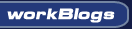| ||
|
||
|
|||||||
| Snap Server / NAS / Storage Technical Goodies The Home for Snap Server Hacking, Storage and NAS info. And NAS / Snap Classifides |
 |
| Thread Tools |
|
|
#1 |
|
Cooling Neophyte
Join Date: Dec 2010
Location: Malaysia
Posts: 1
|
Hi friends,
i need some help for my snap 210. i unable to log in to my snap 210. my end user before has pressed the reset button makes the snap server unable to log in. i have try to reset the snap 210 using this link http://wiki.procooling.com/index.php/Snap_Server_Resets but still unable to reset back the ip. however it pop up the recovery console which stated that snap has failed the previous boot attempt and require to reboot back the server. when i reboot im still unable to get back the default IP to log in to the GUI which is 10.10.10.10. need some assistant here on how i can set back to default IP or OS. besides, i have tried to use null modem cable to connect to the console using the setting Speed (Baud) : 115200 Data Bits : 8 Stop Bits : 1 Parity : none Flow Control : none but still unable to get through. i have 2 snap server which currently having the same problem and i still couldnt get the console to be up and running. *ps im using putty and tutty to try on the console, i have also try to change from the settings from the windows device manager still unable to get through. |
|
|

|
|
|
#2 |
|
Thermophile
Join Date: Jul 2005
Location: Plano, TX
Posts: 3,135
|
Welcome to ProCooling ...
I have not looked or work on a 210. The GOS units do not reset like the SnapOS units. So it still may be at your original IP address. Best to use the discovery utility that came with the GOS server if your still having problems. Since this is a 2 drive server, what drive config were you using? Raid 0, 1, or JBOD. You need to look at the error log to see what has failed. It does sound like a drive failure. Since the OS is located on the HD, if you loose both HD's you SOL. But if have a working GOS, you can use it to boot your dead unit. If you can get the recovery console to come up you have several options. If you think it's an OS corruption you can reinstall the OS with a GSU file. You also have the option to do a complete reinstall back to factory wiping out all user files. I normally use terminal from window to view the com port output.
__________________
1 Snap 4500 - 1.0T (4 x 250gig WD2500SB RE), Raid5, 1 Snap 4500 - 1.6T (4 x 400gig Seagates), Raid5, 1 Snap 4200 - 4.0T (4 x 2gig Seagates), Raid5, Using SATA converts from Andy Link to SnapOS FAQ's http://forums.procooling.com/vbb/showthread.php?t=13820 |
|
|

|
|
|
#3 |
|
Cooling Neophyte
Join Date: Dec 2010
Location: Canada
Posts: 5
|
1. make sure it is a null serial cable
2. try 8N1 Hardware Knowledge Center » SnapServer NAS Family » FAQ / How To /Troubleshooting » Document 13221ASK This document was published at: http://support.overlandstorage.com/j...categoryID=911 Steps to capture text via the serial console with HyperTerminal. Author: Guest, Created on: Apr 5, 2005 4:36 PM Steps to capture text via the serial console with HyperTerminal. ---Solution--- Capturing the boot text is applicable in the following situations: A) The server fails to boot completely B) The server boots into recovery mode and rebooting the system does not resolve the issue C) The system LED alternates green and amber every second Steps to capture text via the serial console with HyperTerminal: 1. Attach a null modem cable between the Snap server and the PC 2. Start HyperTerminal (Normally found under the Start?>Programs?>Accessories?>Communications menu) 3. Enter a name of the connection and click ok 4. Connect using the COM port the null modem cable is attached to on the PC 5. For the port settings, specify 115200 for Bits per second. Leave the rest of the settings alone. They should default to 8, None, 1, Hardware 6. In the Transfer menu, select Capture Text and specify the file to output the text 7. Turn on the server Text should begin to appear on the terminal window shortly. The text will be captured to the file specified in step 6. Allow the text to stop for more than 5 minutes before stopping the capture. If the first boot stops at the # prompt, reboot the server and allow the text to stop for more than 5 minutes before stopping the capture. |
|
|

|
 |
«
Previous Thread
|
Next Thread
»
| Currently Active Users Viewing This Thread: 1 (0 members and 1 guests) | |
| Thread Tools | |
|
|
All times are GMT -5. The time now is 08:30 PM.